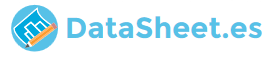
|
|
PDF NV-MV21GN Data sheet ( Hoja de datos )
| Número de pieza | NV-MV21GN | |
| Descripción | Video Cassette Recorder | |
| Fabricantes | Panasonic | |
| Logotipo | 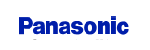 |
|
Hay una vista previa y un enlace de descarga de NV-MV21GN (archivo pdf) en la parte inferior de esta página. Total 20 Páginas | ||
|
No Preview Available !
Operating Instructions
Video Cassette Recorder
Model No.
NV-MV21GN
Contents
Warning and Important Information
Controls and Components
Connections
Tuning the TV to Your VCR
Storing TV Broadcasts in Your VCR
Setting the Clock of Your VCR
Settings Using the On Screen Display
Option Setting
Playback
Recording
Timer Recording
Search Functions
Before Requesting Service
Specifications
Page
2
3
4
5
5
7
7
8
9
10
13
15
17
19
www.DataSheet4U.com
Before attempting to connect, operate or adjust this product,
please read these instructions wcowmwp.DleatetalyS. heet4U.com
RQTV0008
1 page 
Tuning the TV to Your VCR
The VCR supplies a signal to the TV via the RF coaxial cable
on channel NZ21-69 or AU28-69.
If you have connected the VCR to the TV through the Audio/
Video input sockets, then you do not need to follow the
procedure below. To view the pictures from the VCR, set to
the AV mode on the TV with [AV] (2).
Preparation
• Turn on the TV and the VCR.
Operations
1 Hold down [MENU] (9) for 5 seconds or more.
2 Set the TV to an unused position which you wish to
use for your video playback.
• Tune the TV until the display shown below appears on
the screen. (Please refer to the TV manufacturers
operating instructions regarding tuning.)
Panasonic VCR
END: MENU
3 Press [MENU] (9).
To Change the RF output Channel
You can change the RF output channel, for example, when
interference occurs on the picture after tuning.
Operations
1 Hold down [MENU] (9) for 5 seconds or more.
• The VCR display changes as shown below and the VCR
picture on the TV displays this pattern.
Panasonic VCR
END: MENU
2 Enter the desired channel number (NZ21-69, AU28-69)
by [Numeric] (3) or [Channel] (20).
• Set the RF output channel of the VCR to [ss] (RF OFF) when
the VCR is connected to the TV via the Audio/Video cable.
Press [Channel] (20) to display [ss].
For New Zealand
For Australia
21E … 69E
28 … 37 … 69
(Initial position)
ss
(RF OFF)
• It is also possible to select by pressing [Numeric] (3).
Example: 28: 2
8
3 Press [MENU] (9) to finish the setting mode.
4 Retune your TV to the new RF channel for the VCR.
Note:
• Even if the RF output channel has been changed, it is not
necessary to perform Auto Tuning.
Storing TV Broadcasts in Your VCR
The VCR is fitted with its own tuner (just like a normal TV) and
can be preset to receive up to 99 TV broadcast stations.
Pre-programmed TV Channels
(Australia only)
The local TV broadcast channels 2, 7, 9, 10 and 28 are
factory-preset in this VCR.
That is, if you can receive television broadcasts on VHF
channels 2, 7, 9, 10 and UHF channel 28, these are already
tuned on the programme positions with the matching numbers.
However, it is possible to cancel these settings and tune the
local TV broadcast channels to any desired programme position.
Auto Tuning Using the On Screen Display
For New Zealand
When you use this VCR in New Zealand, need to operate as
follows.
Preparations
• Confirm that the TV is on and the VCR viewing channel is
selected.
• Turn on the VCR and select any programme position except
AV.
Operations
1 Press [MENU] (9) to display the
Main menu on the TV screen.
MENU
CLOCK SET
TUNER PRESET
SYSTEM
OPTION
TAPE REFRESH
NAVI MEMORY 0PROG.
SELECT : , ENTER
END : MENU
2 Press [43] (28) to select
[TUNER PRESET] then press
[ENTER] (26).
3 Press [43] (28) to select
[COUNTRY] then press [2 1]
(28) to select [NEW ZEALAND].
MENU
CLOCK SET
TUNER PRESET
SYSTEM
OPTION
TAPE REFRESH
NAVI MEMORY 0PROG.
SELECT : , ENTER
END : MENU
TUNER PRESET
CH 1
CLEAR
[OFF]
COUNTRY [NEW ZEALAND]
AUTO TUNE
SEARCH
[3]
FINE
SELECT:
END : MENU
4 Press [43] (28) to select
[AUTO TUNE] then press [2 1]
(28) to start the Auto Tuning.
• When Auto Tuning is completed,
the On Screen Display
disappears and programme
position 1 is selected.
TUNER PRESET
CH 1
CLEAR
[OFF]
COUNTRY [NEW ZEALAND]
AUTO TUNE
SEARCH
[3]
FINE
SELECT:
END : MENU
AUTO TUNING
IN PROGRESS,
PLEASE WAIT.
CH 1
SEARCH
100
END : MENU
Channels that can be received
The number displayed here
is the number of channels
still to be auto tuned.
New Zealand
VHF
1-11
UHF
21-69
CATV
44-470 MHz
Notes:
• Auto Tuning searches for TV stations from VHF minimum to
UHF maximum and memorizes every tuned programme
position. Other programme positions are skipped.
• Auto Tuning takes 5 or more minutes to complete its search.
5
5 Page 
To Display the Approximate Remaining
Tape Time
The remaining tape time can be displayed in the VCR display.
1 Select [TAPE SELECT] from the On Screen Display and
select the corresponding video cassette tape length.
See page 8.
2 Press [STATUS/ NAVI CHECK] (32) repeatedly until the
Remaining Tape Time appears on the VCR display.
For certain cassettes, the remaining tape time may not be
displayed correctly.
To reset the tape counter
Press [RESET] (31) to reset the tape counter (elapsed time)
to [0:00.00].
• The tape counter is automatically reset to [0:00.00] when a
video cassette is inserted.
• The tape counter is reset to [0:00.00] when you operate the
Jet Rewind function and the tape is rewound to the
beginning.
Notes:
• When playing back a cassette recorded in the LP or EP
mode, some pictures and sound distortion may occur.
However, this is not a malfunction.
• The recording pause mode will be automatically cancelled
after 5 minutes and return to the stop mode.
• The tape recorded in the EP mode on this VCR cannot be
played back on the other VCR without EP mode function.
• On the other VCR (even with EP mode function), when you
play back the tape recorded in the EP mode, the picture and
the sound may be distorted. However, this is not a
malfunction.
To Record the Present Date and Time
(OSD Recording) on the same screen as
the picture
This function allows you to record the present date and time
on the same screen as the picture being recorded.
Operations
1 Set [OSD REC] to [ON]. (See page
9.)
2 Press [REC] (15) ([REC/OTR]
(36)).
3 Press [STOP] (12) to stop
recording.
20:15.54
16.OCT.2004
Note:
• This function is also activated for OTR recording and Timer
recording.
To Select the Recording Duration and
Perform Timer Recording (OTR Recording)
OTR means One-Touch Recording and is called this way,
because you can start recording and select the recording
duration by repeatedly pressing a single button. This is very
convenient, for example when you want to start recording
immediately but need to go out or want to go to bed.
After the selected recording duration has elapsed, recording
stops and the VCR automatically switches off.
To Perform an OTR Recording:
1 Display the VCR picture on the TV.
2 Insert a video cassette with an intact erasure
prevention tab.
3 Press [Channel] (20) to select the programme position
on which the TV programme to be recorded will be
broadcast.
4 Press [REC/OTR] (36) to start recording.
5 Press [REC/OTR] (36) repeatedly to select the desired
recording duration.
• Every time you press this button, the recording duration
indicated in the VCR display changes in the following
order.
• For example, if you select [30], the VCR records a
programme from that moment for 30 minutes.
Counter display (normal recording mode) # 30 (min.) #
60 (min.) # 90 (min.) # 120 (min.) # 180 (min.) #
240 (min.) # Counter display (normal recording mode)
To Stop the OTR Recording Before the End:
Press [STOP] (12).
Notes:
• The OTR function works during normal recording.
• When the tape reaches its end during OTR recording, the
VCR will turn itself off.
11
11 Page | ||
| Páginas | Total 20 Páginas | |
| PDF Descargar | [ Datasheet NV-MV21GN.PDF ] | |
Hoja de datos destacado
| Número de pieza | Descripción | Fabricantes |
| NV-MV21GN | Video Cassette Recorder | Panasonic |
| Número de pieza | Descripción | Fabricantes |
| SLA6805M | High Voltage 3 phase Motor Driver IC. |
Sanken |
| SDC1742 | 12- and 14-Bit Hybrid Synchro / Resolver-to-Digital Converters. |
Analog Devices |
|
DataSheet.es es una pagina web que funciona como un repositorio de manuales o hoja de datos de muchos de los productos más populares, |
| DataSheet.es | 2020 | Privacy Policy | Contacto | Buscar |
